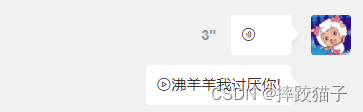此文主要在小程序内聊天的基础上实现语音发送及文字转换。
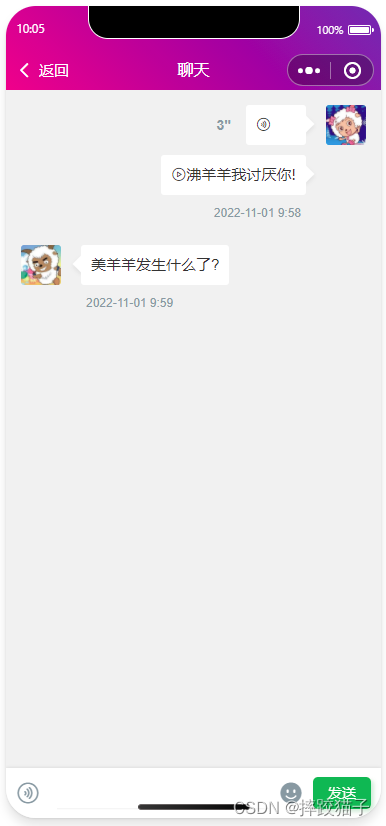
小程序账号创建及工具准备页面大体设计实现录音功能实现对话界面 语音转换文字账号创建及应用申请实现语音转文字
小程序
账号创建及工具准备
访问微信公众平台,点击账号注册。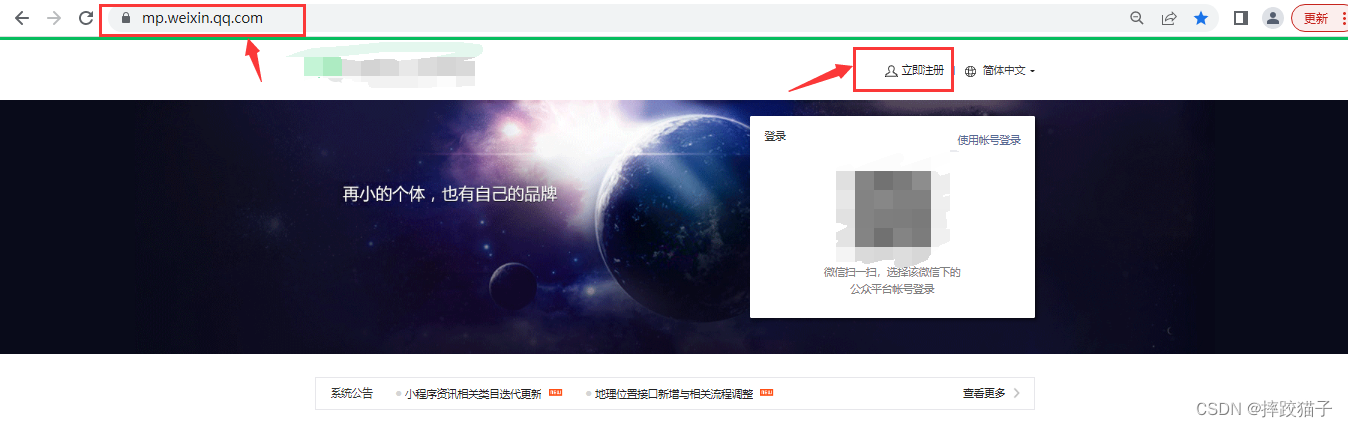
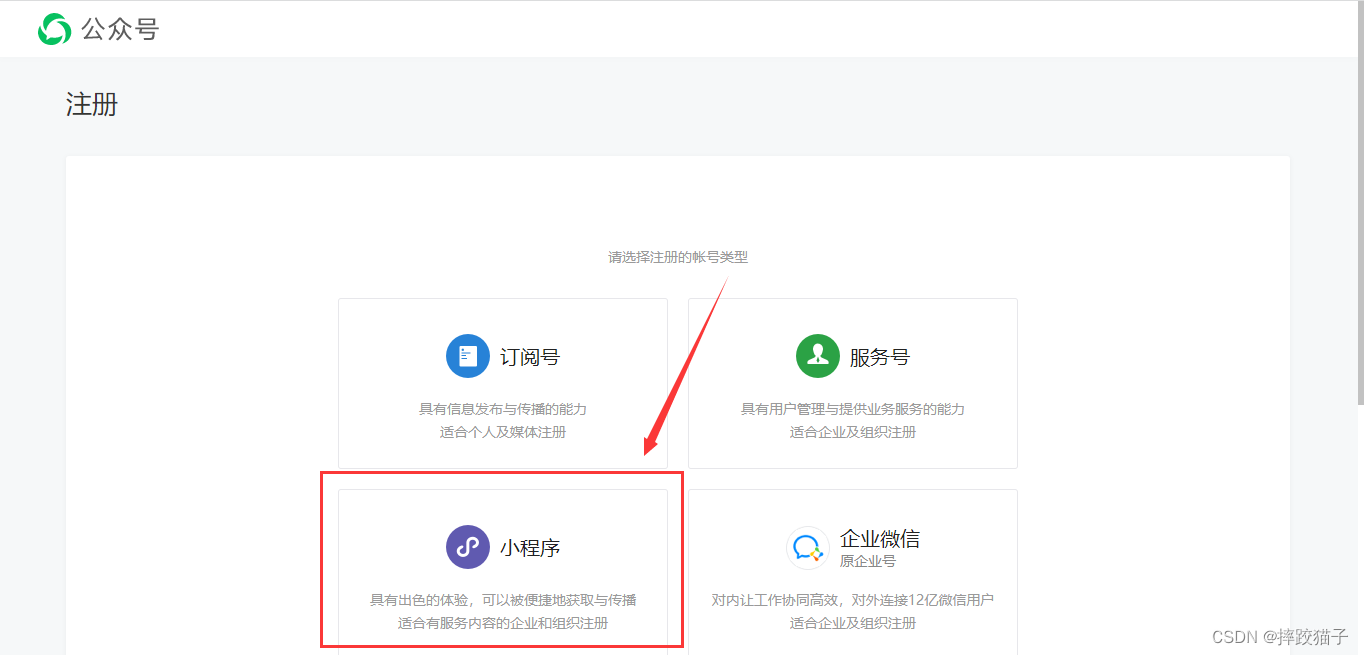
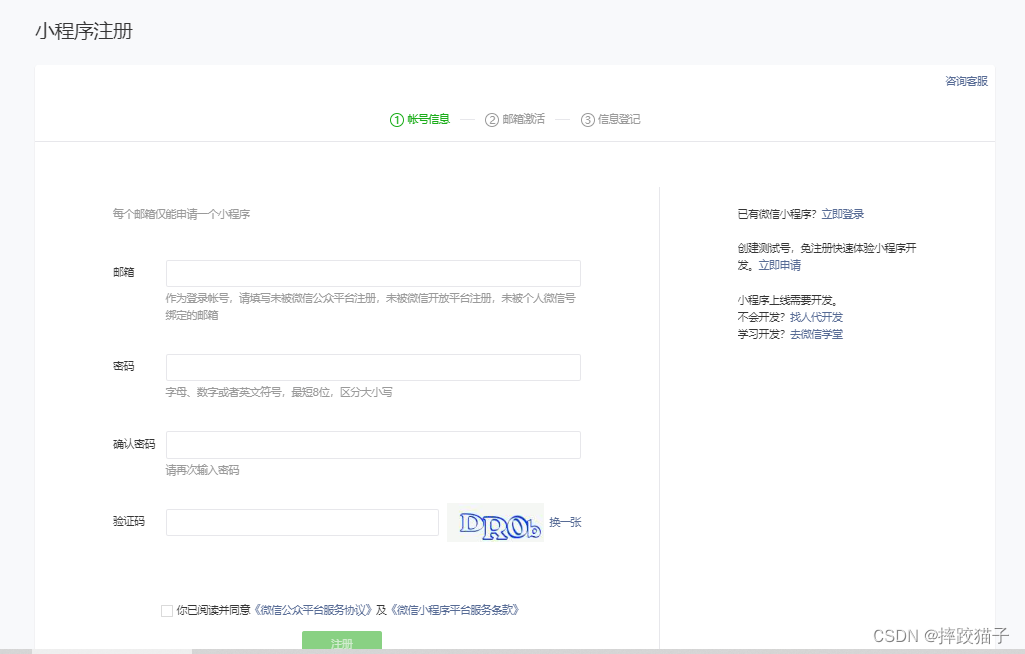
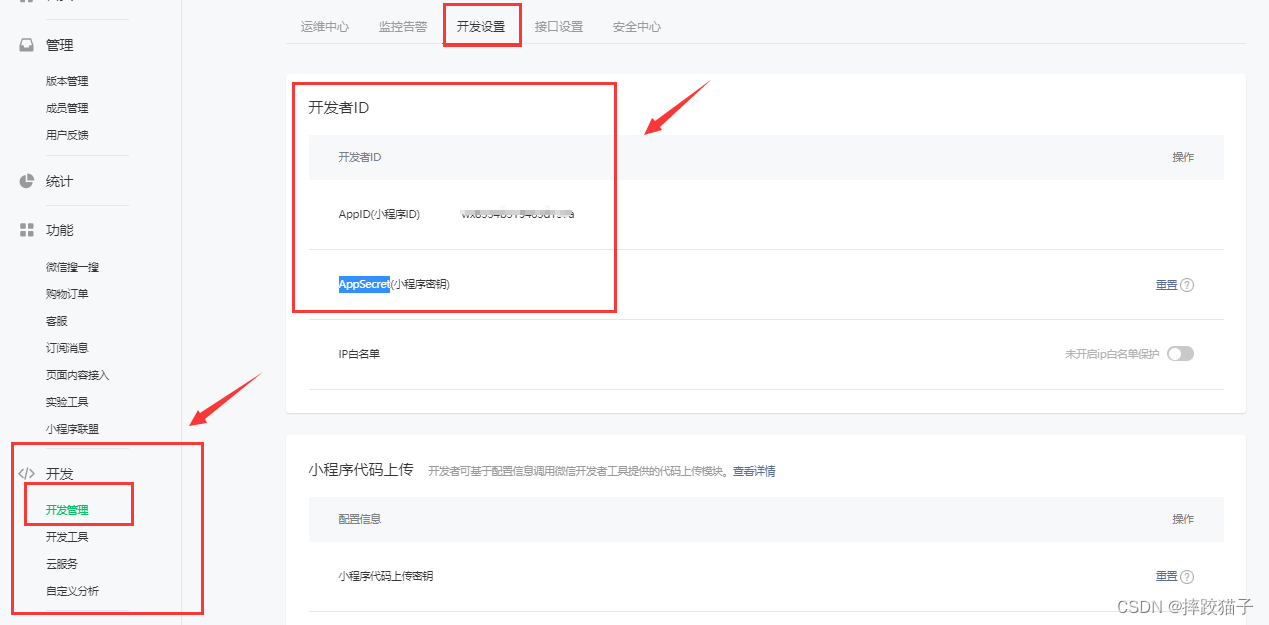
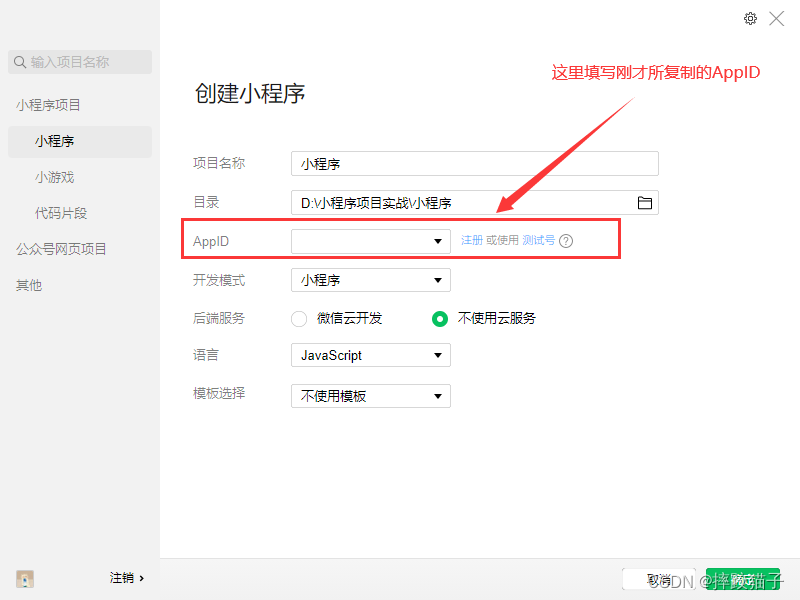
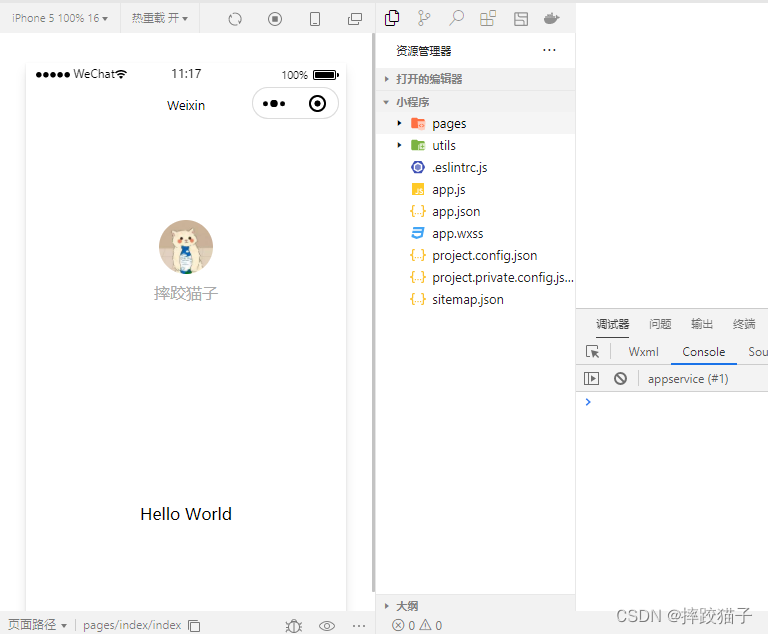
页面大体设计
页面上主要元素应该有语音发送按钮、语音展示区域、语音转换结果区域等,大致设计如下。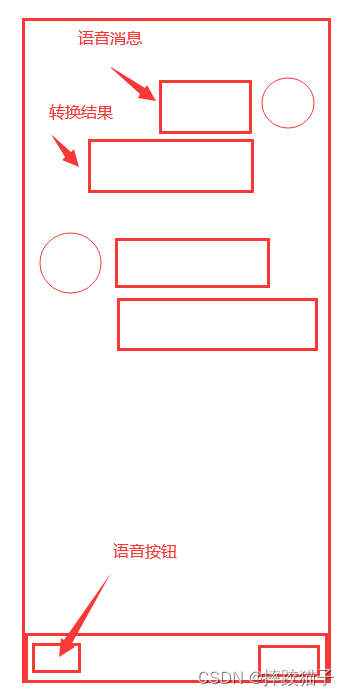
实现录音功能
在小程序中获取全局唯一的录音管理器:RecorderManager wx.getRecorderManager()。const recorderManager = wx.getRecorderManager()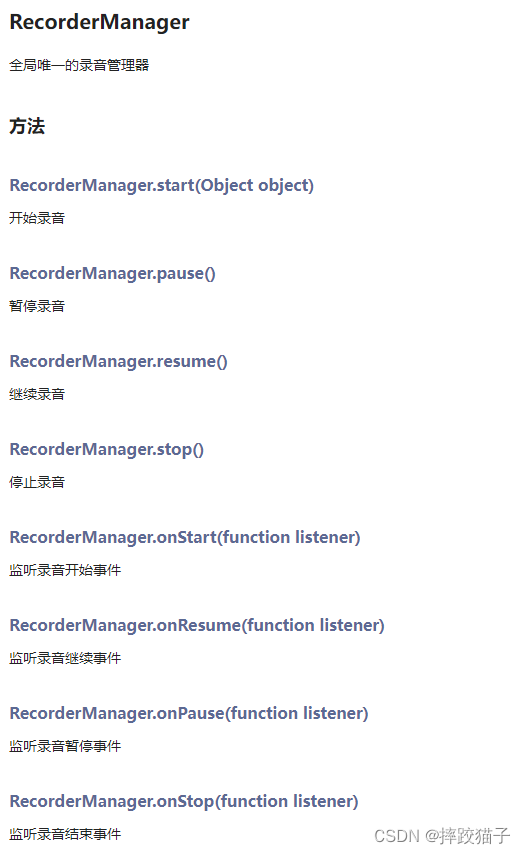
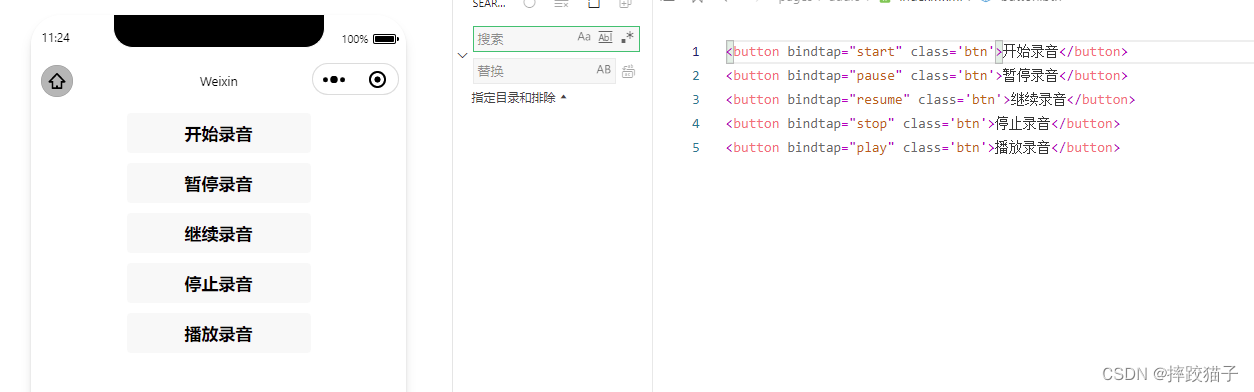
<button bindtap="start" class='btn'>开始录音</button><button bindtap="pause" class='btn'>暂停录音</button><button bindtap="resume" class='btn'>继续录音</button><button bindtap="stop" class='btn'>停止录音</button><button bindtap="play" class='btn'>播放录音</button>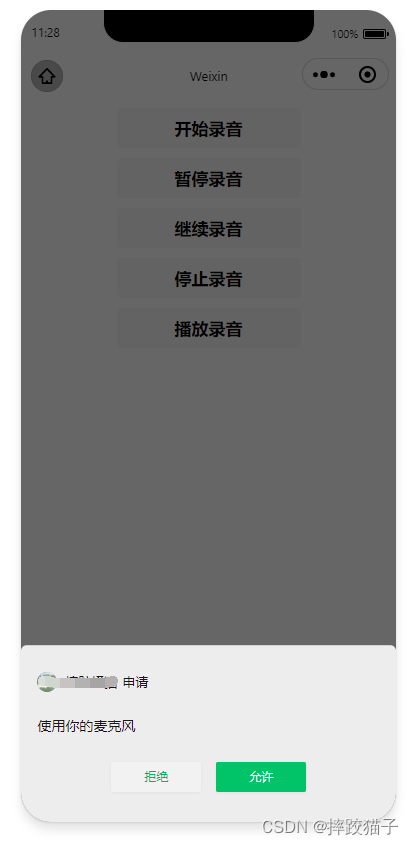
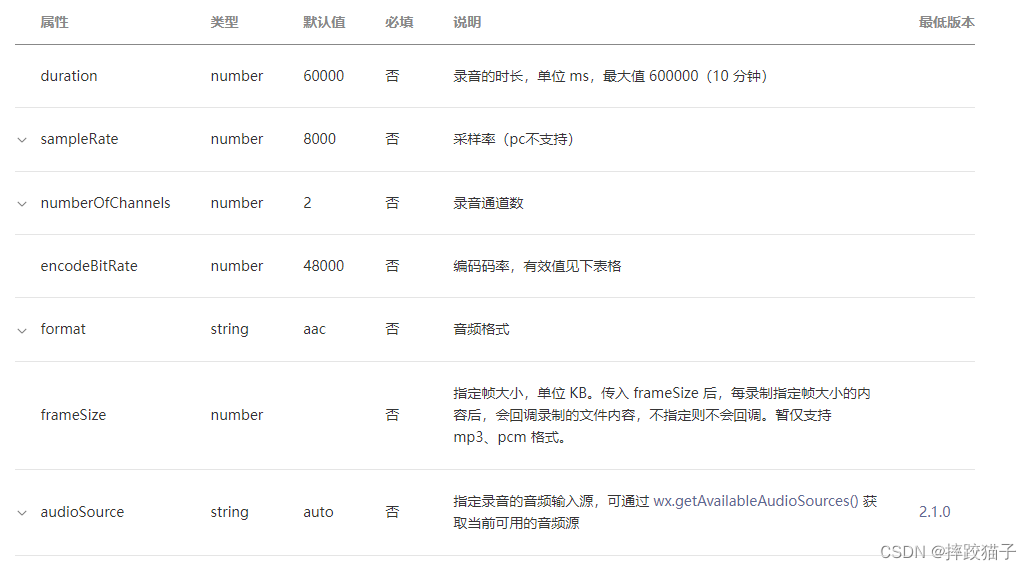
const options = { duration: 10000,//指定录音的时长,单位 ms sampleRate: 16000,//采样率 numberOfChannels: 1,//录音通道数 encodeBitRate: 96000,//编码码率 format: 'mp3',//音频格式,有效值 aac/mp3 frameSize: 50,//指定帧大小,单位 KB } //开始录音 wx.authorize({ scope: 'scope.record', success() { console.log("录音授权成功"); //第一次成功授权后 状态切换为2 that.setData({ status: 2, }) recorderManager.start(options); recorderManager.onStart(() => { console.log('recorder start') }); //错误回调 recorderManager.onError((res) => { console.log(res); }) }, fail() { console.log("第一次录音授权失败"); wx.showModal({ title: '提示', content: '您未授权录音,功能将无法使用', showCancel: true, confirmText: "授权", confirmColor: "#52a2d8", success: function (res) { if (res.confirm) { //确认则打开设置页面(重点) wx.openSetting({ success: (res) => { console.log(res.authSetting); if (!res.authSetting['scope.record']) { //未设置录音授权 console.log("未设置录音授权"); wx.showModal({ title: '提示', content: '您未授权录音,功能将无法使用', showCancel: false, success: function (res) { }, }) } else { //第二次才成功授权 console.log("设置录音授权成功"); that.setData({ status: 2, }) recorderManager.start(options); recorderManager.onStart(() => { console.log('recorder start') }); //错误回调 recorderManager.onError((res) => { console.log(res); }) } }, fail: function () { console.log("授权设置录音失败"); } }) } else if (res.cancel) { console.log("cancel"); } }, fail: function () { console.log("openfail"); } }) } })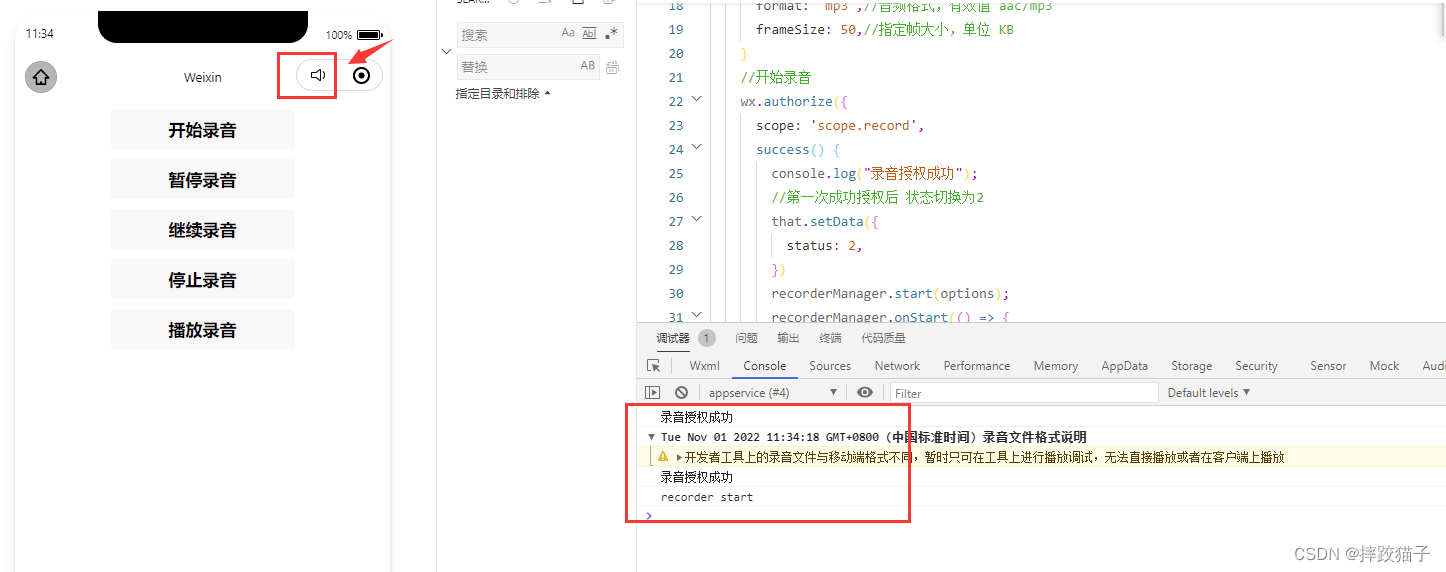
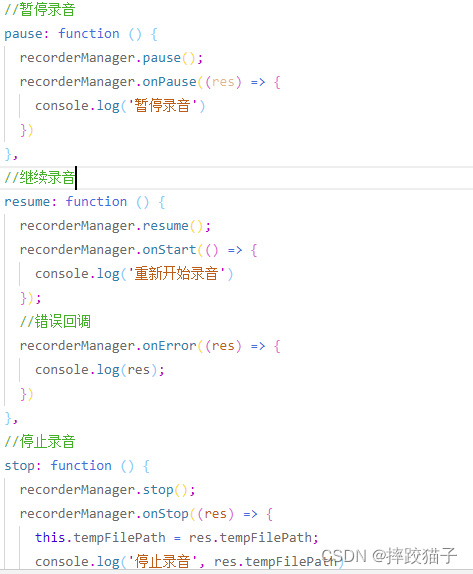
//暂停录音 pause: function () { recorderManager.pause(); recorderManager.onPause((res) => { console.log('暂停录音') }) }, //继续录音 resume: function () { recorderManager.resume(); recorderManager.onStart(() => { console.log('重新开始录音') }); //错误回调 recorderManager.onError((res) => { console.log(res); }) }, //停止录音 stop: function () { recorderManager.stop(); recorderManager.onStop((res) => { this.tempFilePath = res.tempFilePath; console.log('停止录音', res.tempFilePath) const { tempFilePath } = res }) },
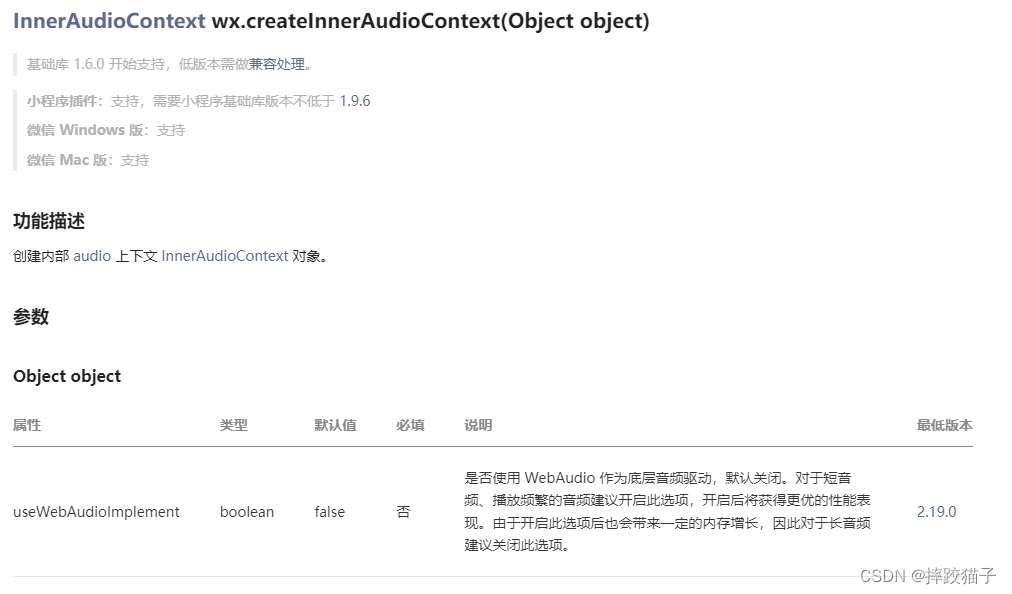
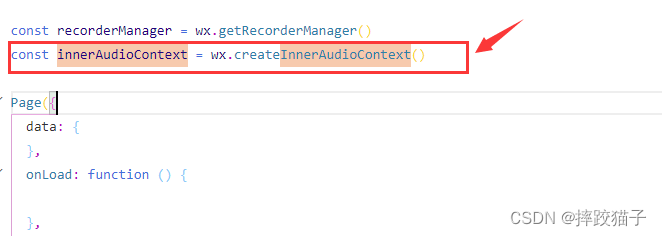
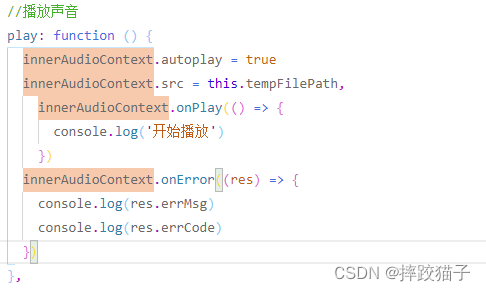
const innerAudioContext = wx.createInnerAudioContext() //播放声音 play: function () { innerAudioContext.autoplay = true innerAudioContext.src = this.tempFilePath, innerAudioContext.onPlay(() => { console.log('开始播放') }) innerAudioContext.onError((res) => { console.log(res.errMsg) console.log(res.errCode) }) },实现对话界面
根据上篇聊天文章界面进行调整,增加语音样式及语音转换后的界面展示。微信小程序|基于小程序+C#实现聊天功能
<view class="cu-chat"> <view class="cu-item self" > <view class="main"> <view class="action text-bold text-grey"> 3" </view> <view class="content shadow"> <text class="cuIcon-sound text-xxl padding-right-xl"> </text> </view> </view> <view class="cu-avatar radius" style="background-image:url(userHead.jpg);"></view> </view> <view class="cu-item self" style="margin-top:-80rpx;"> <view class="main" > <view class="content shadow" style=""> <text class="cuIcon-video text-xxl ">这里是语音转换文字后的区域。</text> </view> </view> <view class="date "> 2022-11-01 9:58</view> <view class="cu-avatar radius" style="background-color: #F1F1F1;"></view> </view>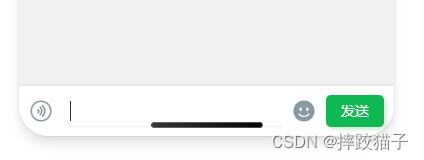
<view class="cu-bar foot input {{InputBottom!=0?'cur':''}}" style="bottom:{{InputBottom}}px"> <view class="action"> <text class="cuIcon-sound text-grey"></text> </view> <input class="solid-bottom" value="{{content}}" bindinput="formMsg" bindfocus="InputFocus" bindblur="InputBlur" adjust-position="{{false}}" focus="{{false}}" maxlength="300" cursor-spacing="10"></input> <view class="action"> <text class="cuIcon-emojifill text-grey"></text> </view> <button class="cu-btn bg-green shadow" bindtap="sendMsg">发送</button></view>.scrollPage { height: 100vh;}.nav-list { display: flex; flex-wrap: wrap; padding: 0px 40rpx 0px; justify-content: space-between;}.nav-li { padding: 30rpx; border-radius: 12rpx; width: 45%; margin: 0 2.5% 40rpx; background-image: url(https://image.weilanwl.com/color2.0/cardBg.png); background-size: cover; background-position: center; position: relative; z-index: 1;}.nav-li::after { content: ""; position: absolute; z-index: -1; background-color: inherit; width: 100%; height: 100%; left: 0; bottom: -10%; border-radius: 10rpx; opacity: 0.2; transform: scale(0.9, 0.9);}.nav-li.cur { color: #fff; background: rgb(94, 185, 94); box-shadow: 4rpx 4rpx 6rpx rgba(94, 185, 94, 0.4);}.nav-title { font-size: 32rpx; font-weight: 300;}.nav-title::first-letter { font-size: 40rpx; margin-right: 4rpx;}.nav-name { font-size: 28rpx; text-transform: Capitalize; margin-top: 20rpx; position: relative;}.nav-name::before { content: ""; position: absolute; display: block; width: 40rpx; height: 6rpx; background: #fff; bottom: 0; right: 0; opacity: 0.5;}.nav-name::after { content: ""; position: absolute; display: block; width: 100rpx; height: 1px; background: #fff; bottom: 0; right: 40rpx; opacity: 0.3;}.nav-name::first-letter { font-weight: bold; font-size: 36rpx; margin-right: 1px;}.nav-li text { position: absolute; right: 30rpx; top: 30rpx; font-size: 52rpx; width: 60rpx; height: 60rpx; text-align: center; line-height: 60rpx;}.text-light { font-weight: 300;}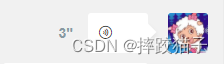
语音转换文字
账号创建及应用申请
界面及录音发送功能实现后,接下来需要申请语音转换文字的API。以前公众平台是有一个插件可以进行转换的,现在不知道什么原因下架了,所以只能使用替代方案。
访问百度开放平台选择语音识别并领取免费资源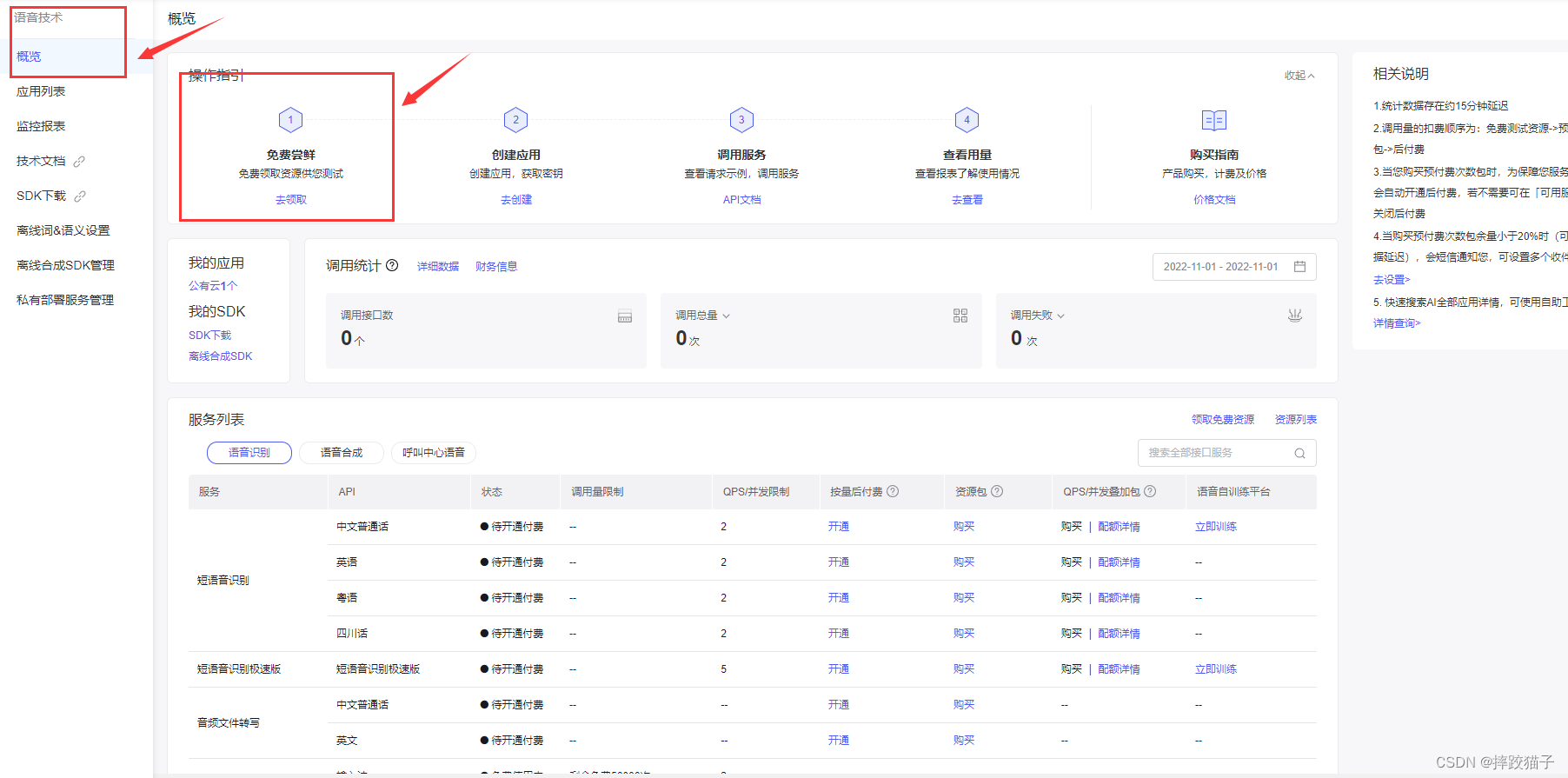
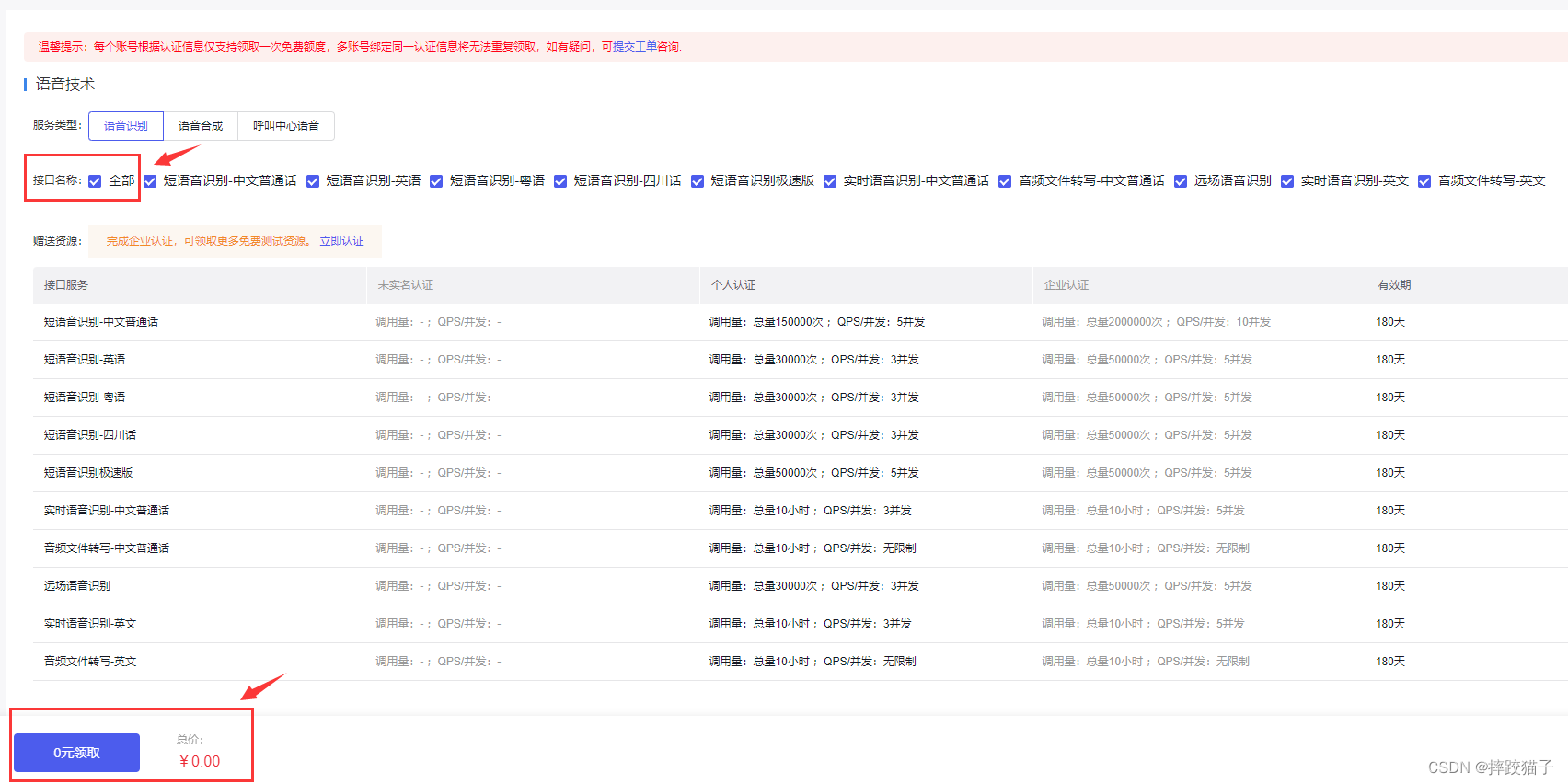
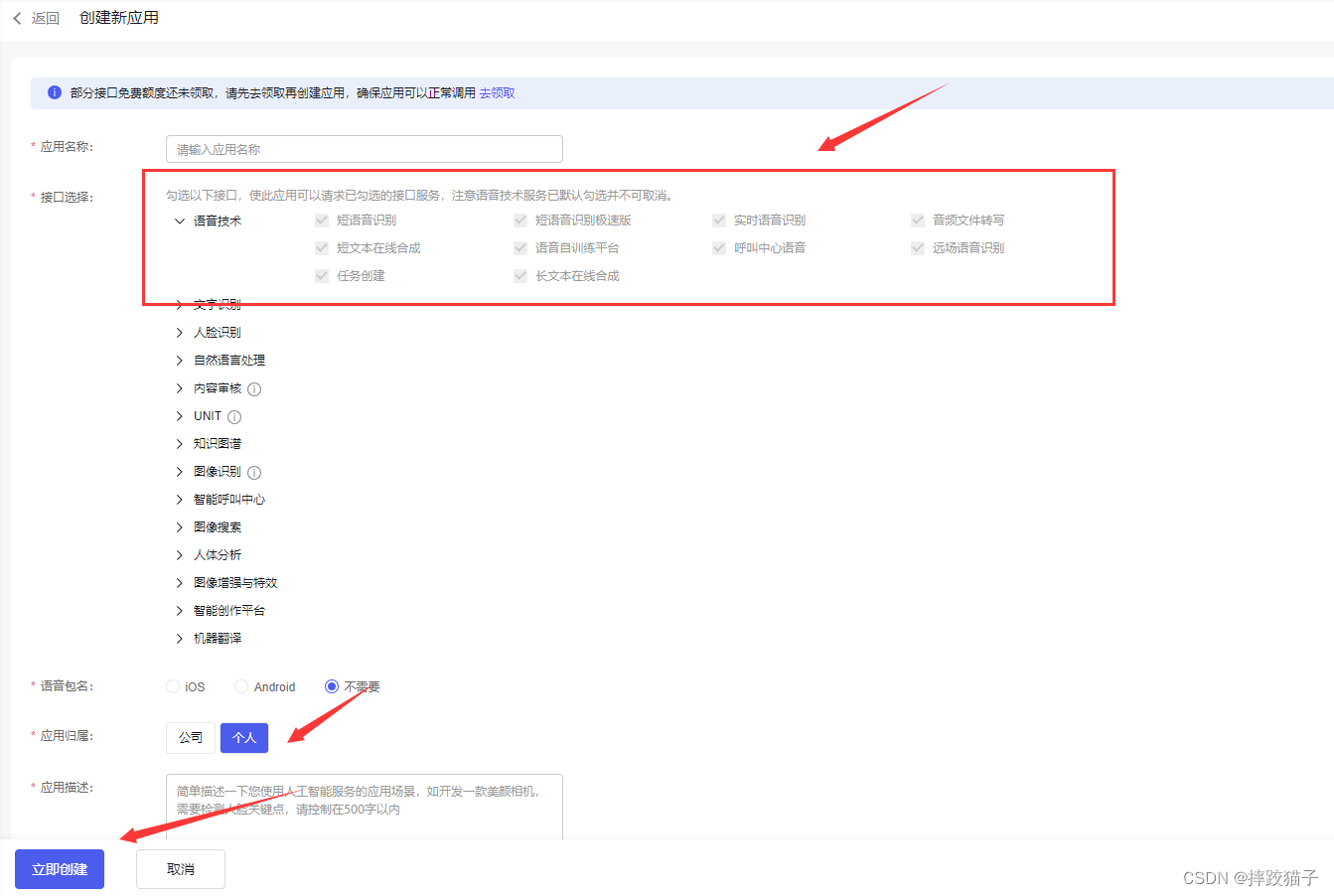
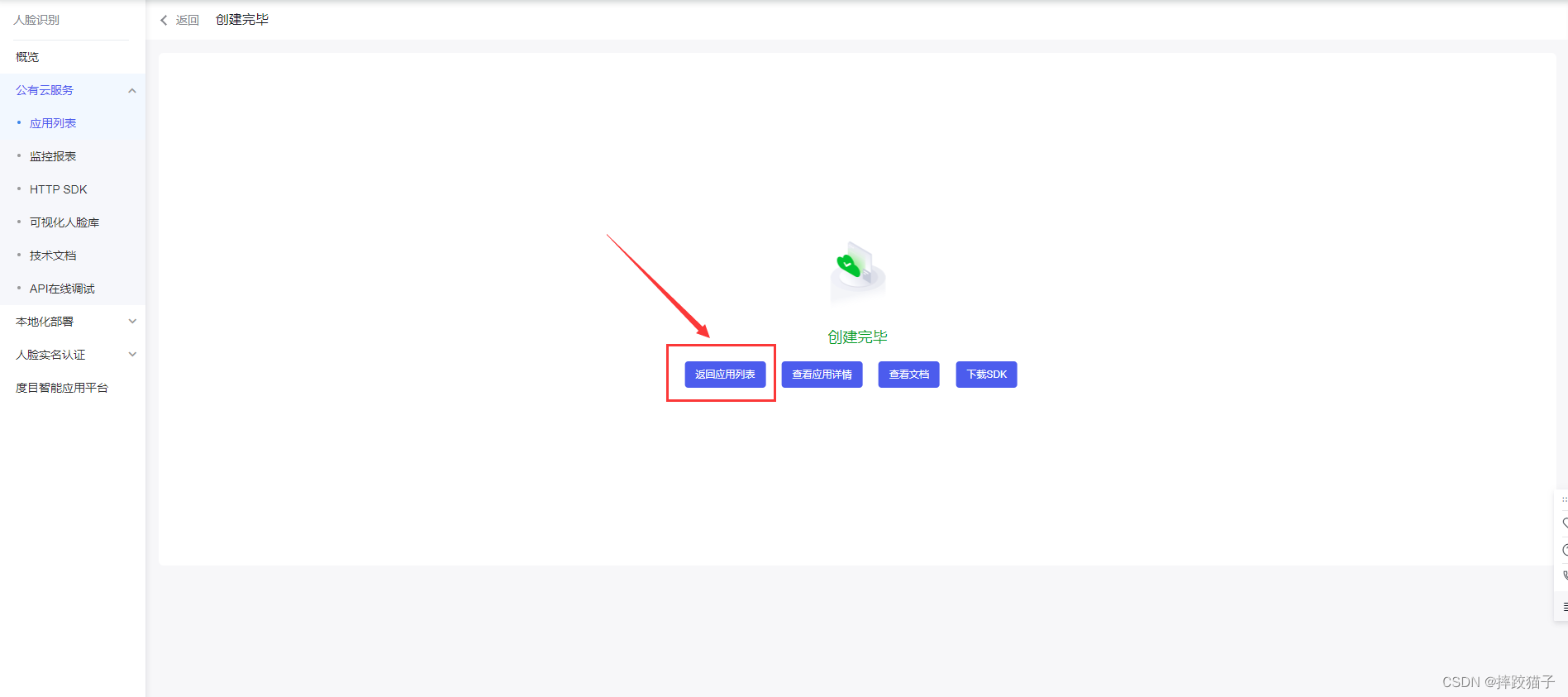

实现语音转文字
回到小程序,在JS文件中的onLoad函数中请求获取Token的接口,这时候就需要用到我们刚才所申请的ApiKey等信息了。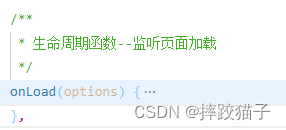
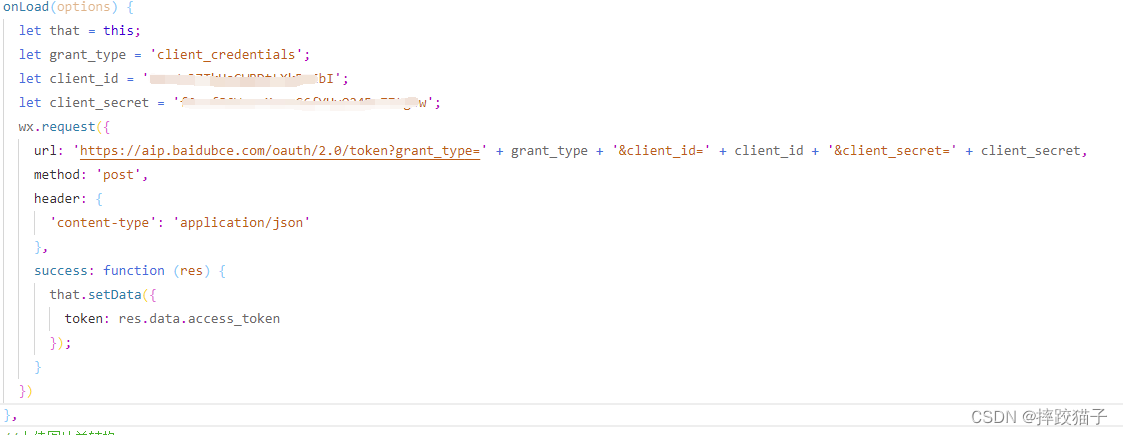
/** * 生命周期函数--监听页面加载 */ onLoad(options) { let that = this; let ApiKey='这里填你所申请的ApiKey'; let SecretKey='这里填你所申请的SecretKey'; wx.request({ url: 'https://aip.baidubce.com/oauth/2.0/token?grant_type=client_credentials&client_id=' + ApiKey+'&client_secret='+SecretKey, method: 'POST', success: function (res) { that.setData({ AccessToken:res.data.access_token }); } }); },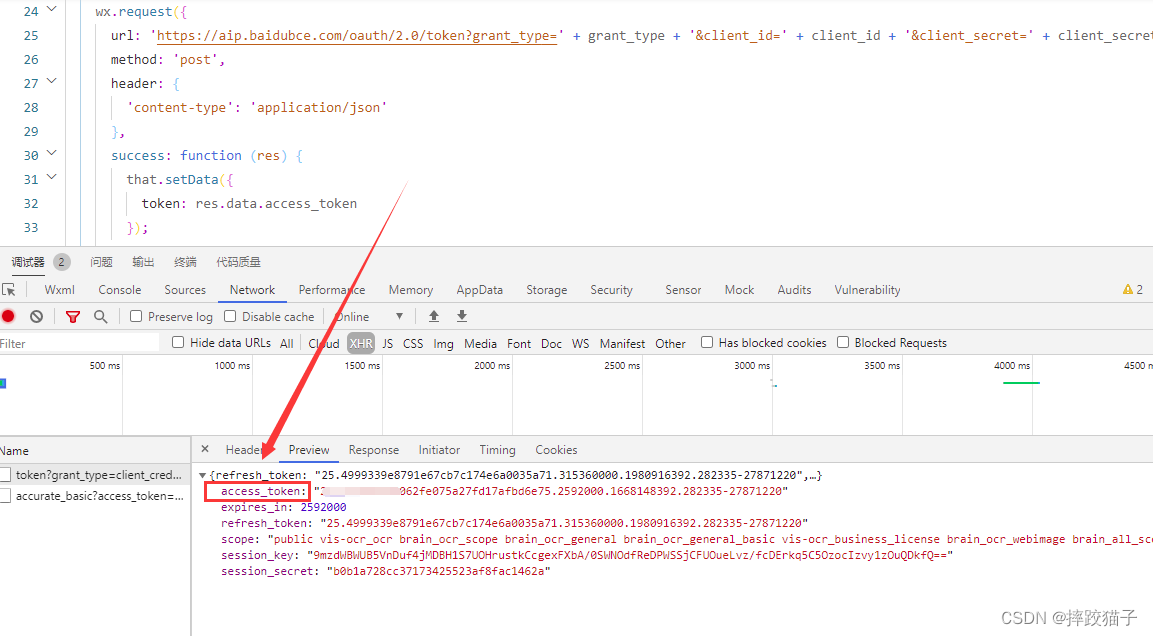
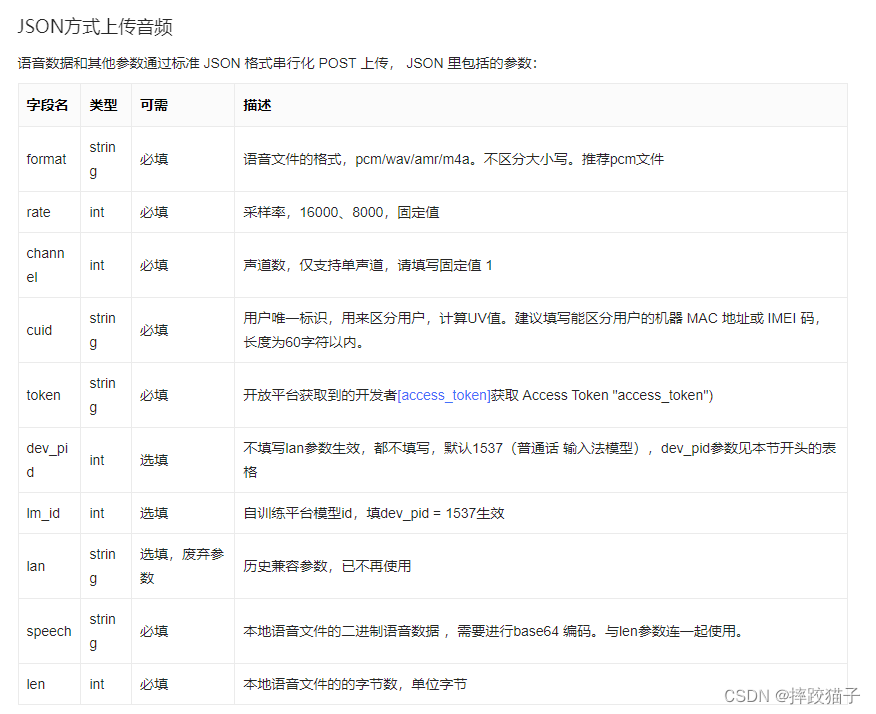
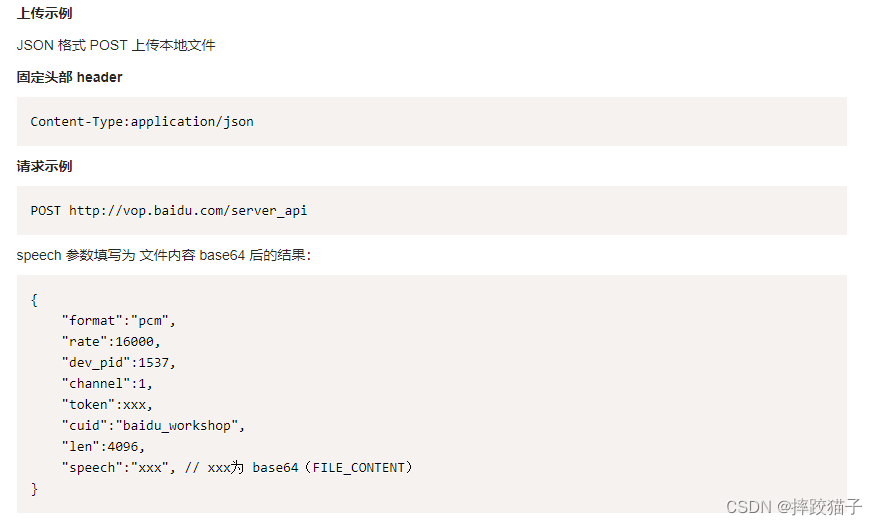
let data = { "format":"pcm", "rate":16000, "dev_pid":1537, "channel":1, "token":xxx, "cuid":"baidu_workshop", "len":4096, "speech":'这里放你存放的mp3文件且转换为base格式', // xxx为 base64(FILE_CONTENT)}; wx.request({ url: 'http://vop.baidu.com/server_api', method: 'post', Content-Type:'application/json', success: function (res) { console.log(res); } });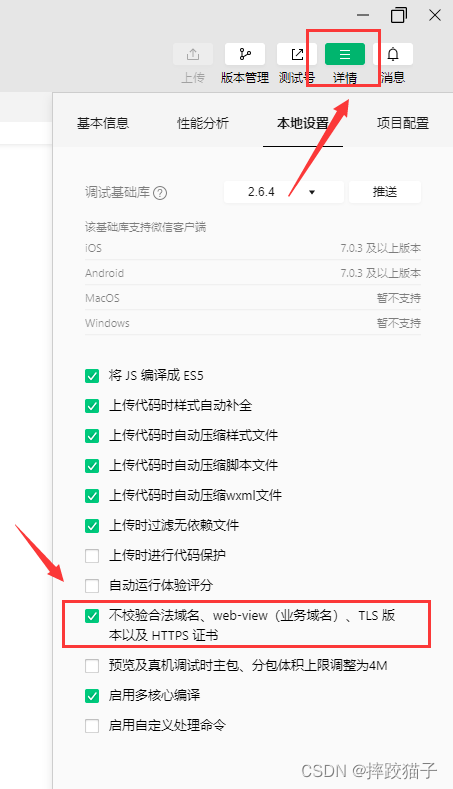
{"corpus_no":"6433214037620997779","err_msg":"success.","err_no":0,"result":["沸羊羊我讨厌你,"],"sn":"371191073711497849365"}