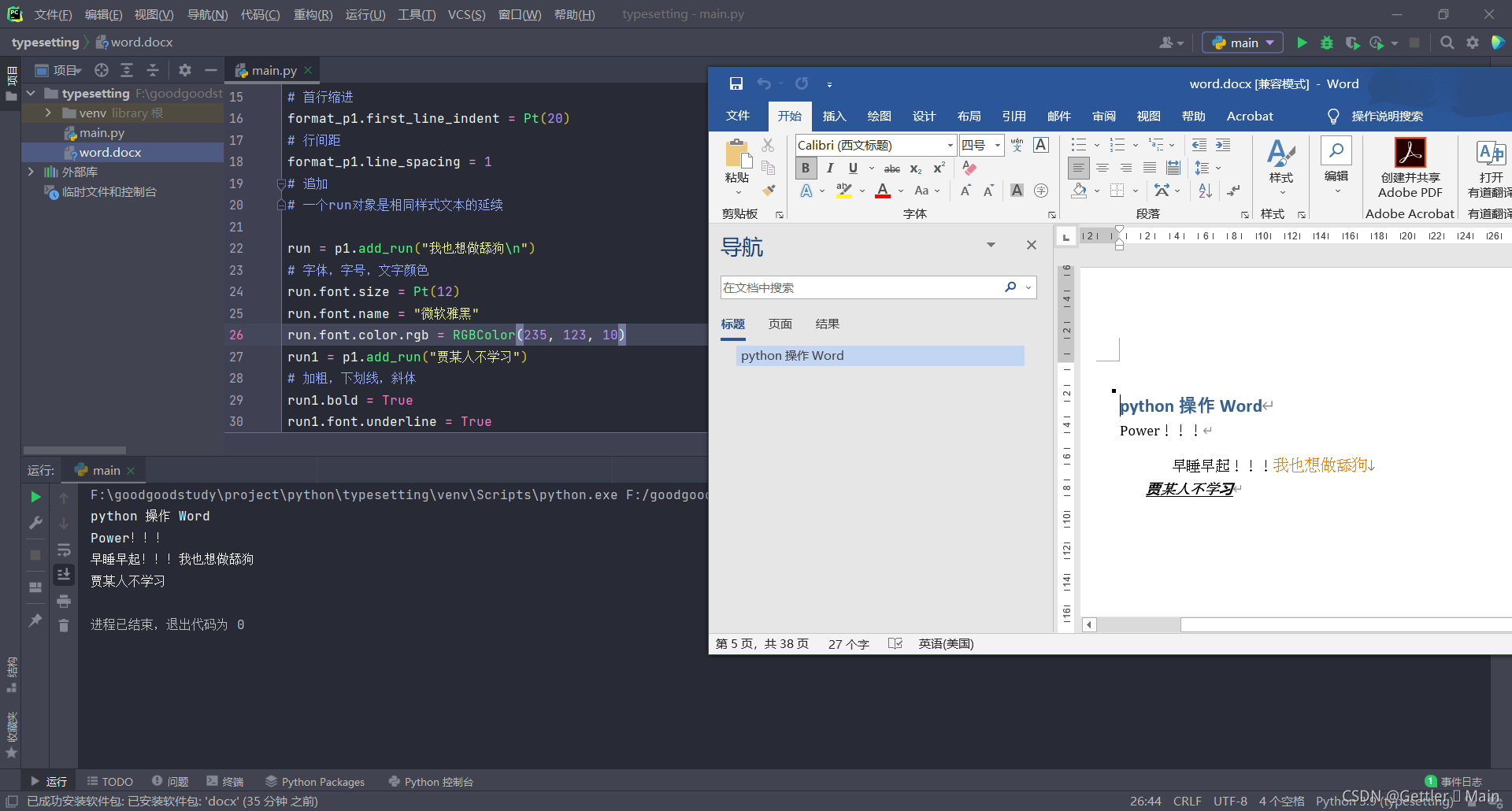Python 操作 Word
用 docx 模块读取 Word
docx 安装
cmd 中输入pip install python-docx 即可安装 docx 模块
docx 常用函数
创建空白文档
from docx import Document
document = Document()
document.save("word.docx") # 生成空白 word
print(document)
![[外链图片转存失败,源站可能有防盗链机制,建议将图片保存下来直接上传(img-Xo1siDkz-1637387517723)(python办公自动化.assets/image-20211119225443886.png)]](https://img-blog.csdnimg.cn/192e8aaa26684608a715a84b6ada7c53.png?x-oss-process=image/watermark,type_ZHJvaWRzYW5zZmFsbGJhY2s,shadow_50,text_Q1NETiBAR2V0dGxlcuKAok1haW4=,size_20,color_FFFFFF,t_70,g_se,x_16)
读取文档
from docx import Document
document = Document("word.docx") # 读取现有的 word 建立文档对象
![[外链图片转存失败,源站可能有防盗链机制,建议将图片保存下来直接上传(img-dST0hckl-1637387517728)(python办公自动化.assets/image-20211119225308276.png)]](https://img-blog.csdnimg.cn/af5400aa991e47acb6ff6e9cef6d65e1.png?x-oss-process=image/watermark,type_ZHJvaWRzYW5zZmFsbGJhY2s,shadow_50,text_Q1NETiBAR2V0dGxlcuKAok1haW4=,size_20,color_FFFFFF,t_70,g_se,x_16)
获取文档段落
from docx import Document
document = Document("word.docx") # 读取现有的 word 建立文档对象
all_paragraphs = document.paragraphs
print(type(all_paragraphs))
for paragraph in all_paragraphs:
# print(paragraph.paragraph_format) # 打印出word中每段的样式名称
# 打印每一个段落的文字
print(paragraph.text)
# 循环读取每个段落里的run内容
# 一个run对象是相同样式文本的延续
for paragraph in all_paragraphs:
for run in paragraph.runs:
print(run.text) # 打印run内容
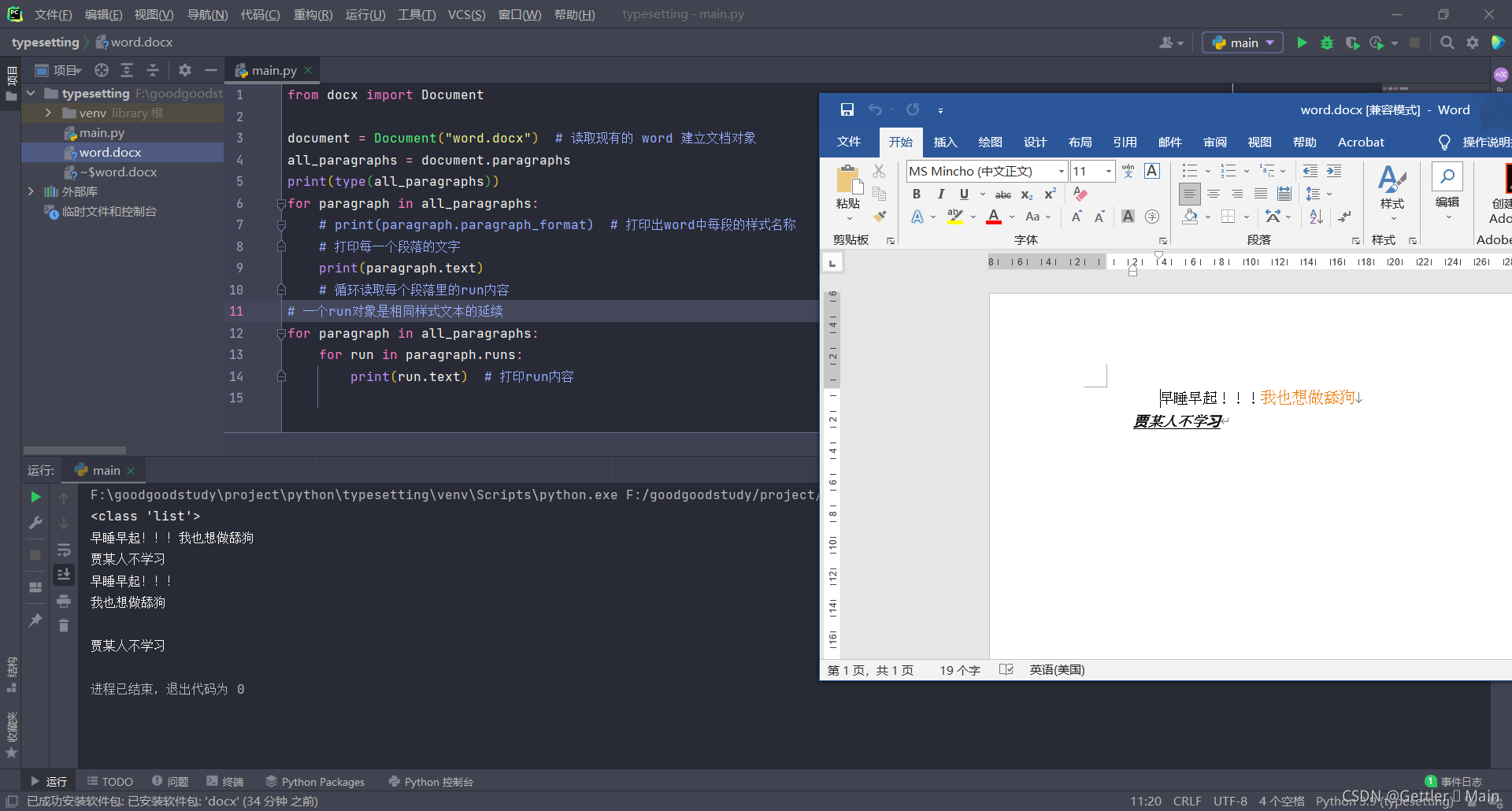
Word 调整样式
from docx import Document
from docx.shared import Pt, RGBColor
document = Document() # 读取现有的 word 建立文档对象
# 二、写入内容
# 段落
p1 = document.add_paragraph("早睡早起!!!")
format_p1 = p1.paragraph_format
# 左右缩进
format_p1.left_indent = Pt(20)
format_p1.right_indent = Pt(20)
# 首行缩进
format_p1.first_line_indent = Pt(20)
# 行间距
format_p1.line_spacing = 1
# 追加
# 一个run对象是相同样式文本的延续
run = p1.add_run("我也想做舔狗\n")
# 字体,字号,文字颜色
run.font.size = Pt(12)
run.font.name = "微软雅黑"
run.font.color.rgb = RGBColor(235, 123, 10)
run1 = p1.add_run("贾某人不学习")
# 加粗,下划线,斜体
run1.bold = True
run1.font.underline = True
run1.font.italic = True
# # 三、保存文件
document.save("word.docx")
all_paragraphs = document.paragraphs
# print(type(all_paragraphs))
# <class 'list'>,打印后发现是列表
# 是列表就开始循环读取d
for paragraph in all_paragraphs:
# print(paragraph.paragraph_format) # 打印出word中每段的样式名称
# 打印每一个段落的文字
print(paragraph.text)
# 循环读取每个段落里的run内容
# for run in paragraph.runs:
# print(run.text) # 打印run内容
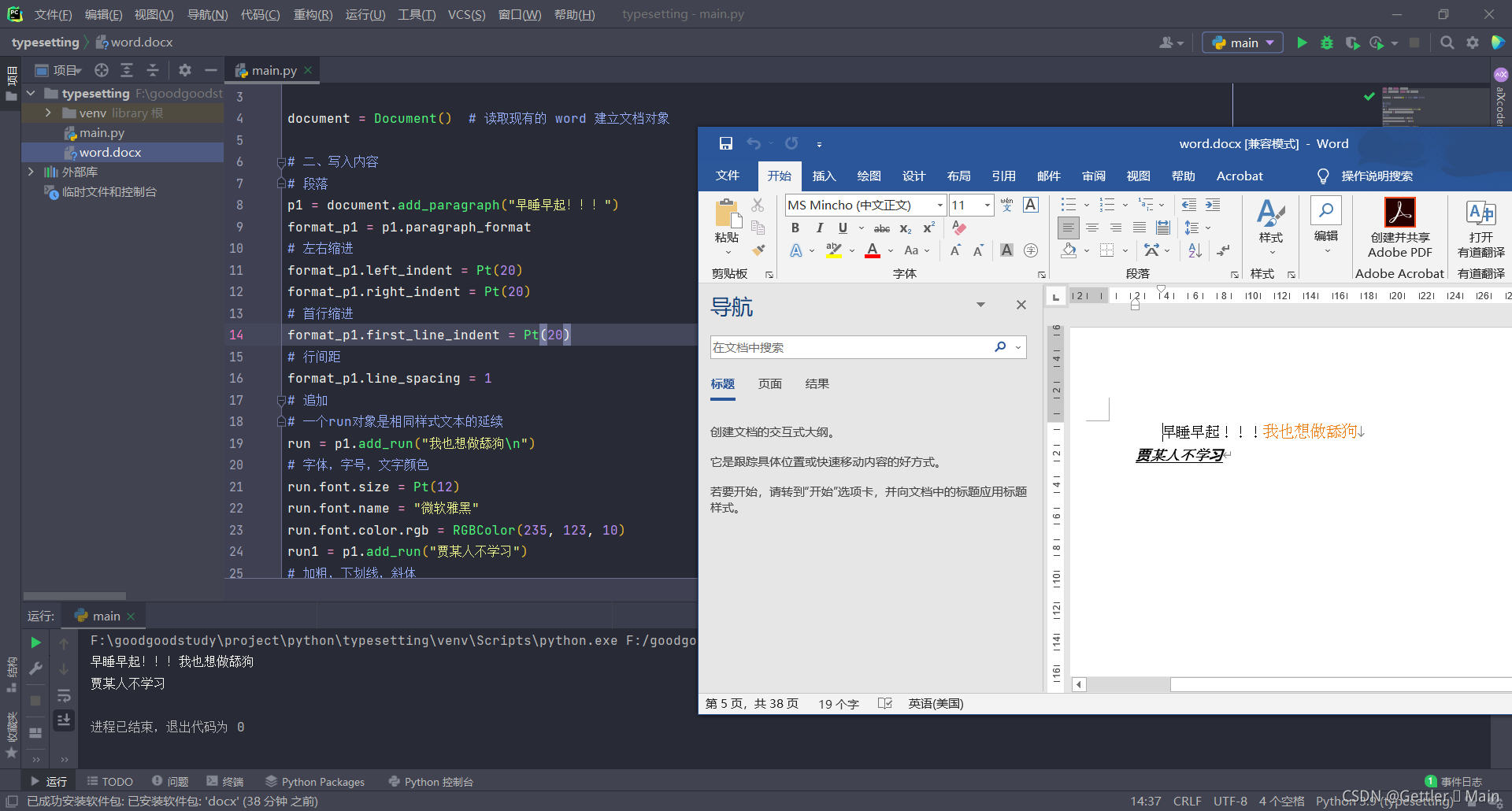
Word 写入操作
from docx import Document
from docx.shared import Pt, RGBColor
document = Document() # 读取现有的 word 建立文档对象
# 二、写入内容
document.add_heading("python 操作 Word")
# 段落
p1 = document.add_paragraph("早睡早起!!!")
p1.insert_paragraph_before("Power!!!")
format_p1 = p1.paragraph_format
# 左右缩进
format_p1.left_indent = Pt(20)
format_p1.right_indent = Pt(20)
# 首行缩进
format_p1.first_line_indent = Pt(20)
# 行间距
format_p1.line_spacing = 1
# 追加
# 一个run对象是相同样式文本的延续
run = p1.add_run("我也想做舔狗\n")
# 字体,字号,文字颜色
run.font.size = Pt(12)
run.font.name = "微软雅黑"
run.font.color.rgb = RGBColor(235, 123, 10)
run1 = p1.add_run("贾某人不学习")
# 加粗,下划线,斜体
run1.bold = True
run1.font.underline = True
run1.font.italic = True
# # 三、保存文件
document.save("word.docx")
all_paragraphs = document.paragraphs
# print(type(all_paragraphs))
# <class 'list'>,打印后发现是列表
# 是列表就开始循环读取d
for paragraph in all_paragraphs:
# print(paragraph.paragraph_format) # 打印出word中每段的样式名称
# 打印每一个段落的文字
print(paragraph.text)
# 循环读取每个段落里的run内容
# for run in paragraph.runs:
# print(run.text) # 打印run内容